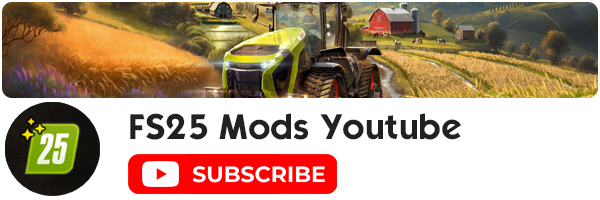Courseplay v6.03.00004 Mod
v6.03.00004
fixes unload for not self driven combines
Code cleanup and bug fixes
fixes bale wrapper
reworked cover handling
closes #6405
6.03.00003 MP, Mode 9, baler and pathfinder improvements
fix mode 2/3 in MP
reduce network load by only sending updated values
improved mode 9 raycast
improved baler handling
diff small changes
enabled fueling by trailer
mode 1/4 wait while they get loaded
fixes mode 4
improved shovelPositions
mode 3 code cleanUp
Pathfinder retries with ignored fruit if a path for hybrid A*
section can’t be found. This should eliminate most cases where
no path could be found in Mode 2 and 3
Better up/down -> headland transition for #6067
Finish last up/down row (drive until implement reaches
the end of the row before turning towards the
next (headland) waypoint.
6.03.00001 Mode 2/3 and traffic conflict improvements
Detect possible traffic conflicts before they happen and
slow down to avoid collision.
For close range, use a proximity sensor to slow down, stop,
or swerve the other vehicle.
Better handling of multiple unloaders for Mode 2/3.
Closes #5986, #5987
Also fixes #6340
Fixed AutoDrive course loading bug and other course editor issues.
Initial release of the course editor.
Added course editor translation entries to non-english translation files.
Fixed AutoDrive course loading bug and others.
CHANGES
A save attempt is no longer attempted when using the save hotkey on an unsaved course.
You can no longer launch the editor on an autodrive course.
Fixed ‘unable to load autodrive course’ error.u
For best course loading performance, set the hud to not load courses at startup, especially if you have a lot of
large courses.
If you load a saved course and it looks like it has the wrong edits, then clear the course and click the reload
courses button, then load the course again.
Now when generated courses that have a zero speed show the speed as ‘auto’ in the waypoint info panel.
This tells you that courseplay will calculate the speed for that waypoint. If you change the speed with the
hotkeys, it will show the actual speed. Reduce the speed to zero again and it will show ‘auto’.
Now dragging is done with the courseplay primary mouse button, instead of always button 1 which is the left mouse
button. If you change the courseplay primary mouse button mapping, you will need to restart the game for.