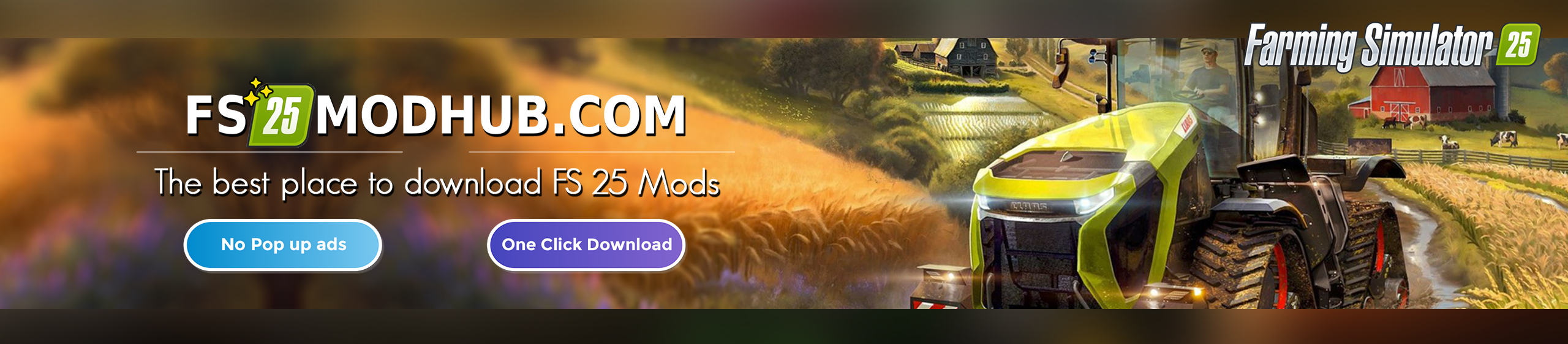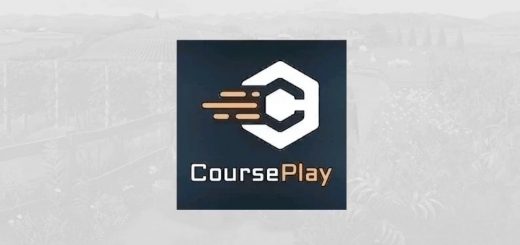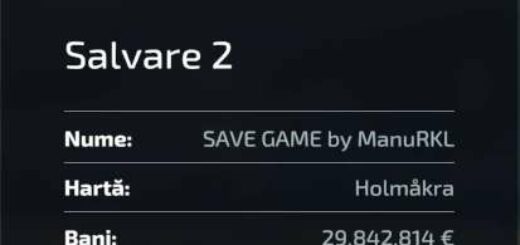Courseplay v7.1.1.4 – FS22
Push Release 7.1.1.4
Fix for #1990
Fix for #1985
Fix for #1986
Adjust the default pipe position, trailers had to be set +1m to be able to unload the combine. The global pipe position is set +1m towards the front.
Offset calculation for auger wagons fixed, was incorrectly using the tractor as a reference point which leads to different offset depending on the angle between the trailer and the tractor.
Enforce a minimum turn radius for auger wagons, as they seem to have no configured one, which resulted in very tight turns calculated by the pathfinder and unloaders bumping into trailers
Fix seeder refill message, even the tool doesn’t have a chamber for fertilizer. #1975 Thanks to @tn4799
Push Release 7.1.1.3
fix for #1961
fix for #1549
enhancement for #1939 the CP Unloader will now only look for AutoDrive Driver who reached their target.
fixes a LUA Error with Unloader on Dedicated Server.
fixes a bug where the Unloader didn’t reverse after threshold was reached.
Multiplayer support with Version 7.0.1.0 or higher!
What Works
Course generation
Field work with generated courses
Vine fields with generated courses
Refill or unload with AutoDrive
Combine self unload
Wrap and collect bales with or without a course
Save/load/rename/move courses
Create custom fields with recording or drawing on the AI Map
Vehicle Convoy
Usage
There is now a CP Fieldwork job available on the AI helper screen. Just with the built in helper, you can select a target position. When you start the job, the helper will drive to this position before starting the fieldwork. Use the Field position to tell the helper which field you want them to work on. Once you selected a valid Field position, you can click on the CP Open/Close Course Generator button on the bottom of the screen to open the course generator and generate a course. If your vehicle is already near or on the field, you can use the HUD or a keyboard shortcut to start the CP helper at the first, nearest or last waypoint of the fieldwork course.
Turning on Debug Channels
When there’s an issue, you can turn on debug logging on the Courseplay vehicle settings page for each vehicle. This will enable loggin debug information for that vehicle only. Devs need those logs when troubleshooting and fixing bugs.
What information is logged when you activated the debug logging for the vehicle depends on the active debug channels.
This are similar to those we had in CP 19, but the way to turn them on/off is different: you can bring up the debug channel menu by pressing Shift+4, then use Shift+1 and Shift+3 to select a channel, and then Shift+2 to toggle the selected debug channel (green is on).
Remember, you have to activate debug mode for the vehicle in the vehicle settings page, otherwise nothing is logged, even if the channel is active.
Developer version
Please be aware you’re using a developer version, which may and will contain errors, bugs, mistakes and unfinished code. Chances are you computer will explode when using it. Twice. If you have no idea what “beta”, “alpha”, or “developer” means and entails, steer clear. The Courseplay team will not take any responsibility for crop destroyed, savegames deleted or baby pandas killed.
You have been warned
If you’re still ok with this, please remember to post possible issues that you find in the developer version. That’s the only way we can find sources of error and fix them.
Be as specific as possible:
tell us the version number only use the vehicles necessary, not 10 other ones at a time which vehicles are involved, what is the intended action?
Post! The! Log! to Gist or PasteBin
For more details on how to post a proper bug report, visit our Wiki.